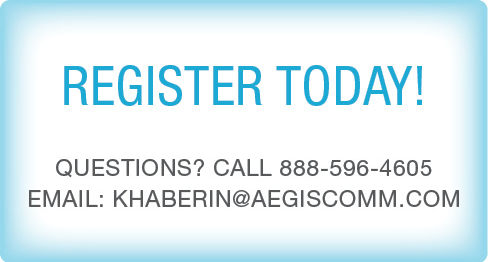Inside Dental Products Webinar Event Help Guide
If you are experiencing problems viewing or listening to an event:
| 1. | Refresh your browser on the webinar video page. |
| 2. | If this doesn't work try pressing stop (or pause if there is no stop) then play on the video player. |
| 3. | If the video is still not playing, try closing all programs on your computer then relaunch your browser. Navigate to the webinar video page and see if this resolves the issue. |
| 4. | Try clearing your browser's cache. If you need help clearing the browser cache please refer to your browser's help section or see the following wiki "How to Clear Your Browser's Cache" |
If this did not fix the issue, please review the following minimum requirements and frequently asked questions.
Minimum Requirements
|
Operating Systems
|
Internet Browsers
(upgrading to the most recent version is recommended)
|
Cookies and JavaScript must be enabled to properly view the event.
If you are using an unsupported operating system or browser, you may experience difficulty in viewing and/or listening to the event.
Before you access the event, you should ensure that you have Adobe Flash Player 11.x or higher.
If you are using an unsupported operating system or browser, you may experience difficulty in viewing and/or listening to the event.
Before you access the event, you should ensure that you have Adobe Flash Player 11.x or higher.
Internet Connection
A broadband internet connection with a speed of 768 kbps or higher is recommended.
FAQs
I can't hear anything or the sound is faint.
Verify that your speakers are plugged into the power outlet, turned on with volume raised, and connected to the audio port of the computer. Your speakers or headphones must be plugged into the sound card not into the sound out jack of the CD-ROM drive. If you still cannot hear any audio, check your system volume settings.
Verify that your speakers are plugged into the power outlet, turned on with volume raised, and connected to the audio port of the computer. Your speakers or headphones must be plugged into the sound card not into the sound out jack of the CD-ROM drive. If you still cannot hear any audio, check your system volume settings.
My computer crashes when I try to access the event
or
I have audio, but no video.
or
I cannot get past the login page.
or
I have audio, but no video.
or
I cannot get past the login page.
- Verify that your system meets the minimum requirements.
- Try clearing your browser's cache and restart the event.
The video player automatically stops or it continually stops and rebuffers.
This can occur at any time due to the following problems:
This can occur at any time due to the following problems:
- If you are connecting to the Internet through a dial-up, 3G cellular, or other slow-speed connection.
- You are trying to access an event during peak internet traffic hours.
- If you are connecting to the internet from outside North America.
- There is heavy traffic on your company/home network.
- Use of wireless or WIFI for your computer's connection to the internet.
- The amount of applications you are running while accessing the event.